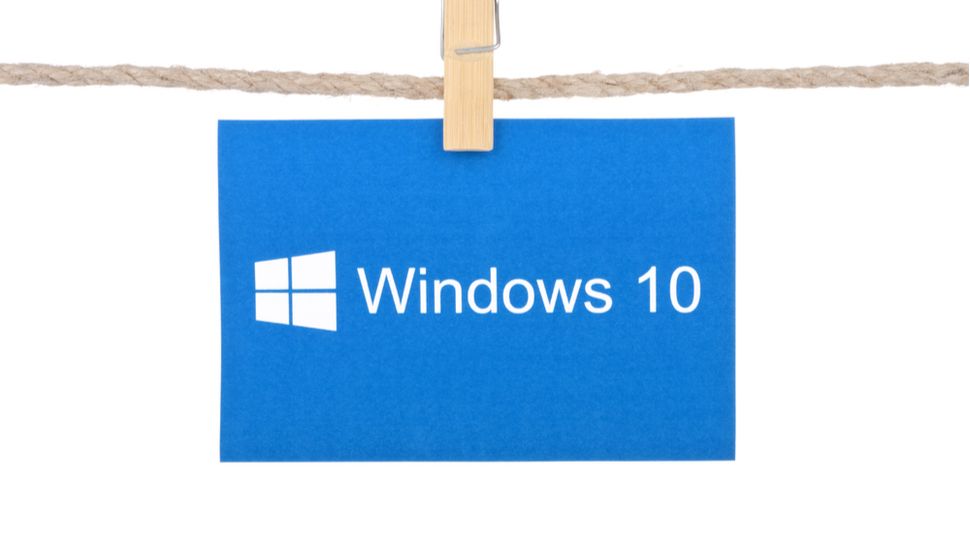
This tiny tweak lets you block unwanted Windows 10 update installs
Microsoft will now allow users to block unwanted Windows 10 update installs and select the precise version of the operating system they would like to run.
While Microsoft recently revoked its update deferral feature, which allowed Windows 10 users to push back feature updates for a specific period of time (up to a maximum of 365 days), it has announced a new policy that can be used for a similar purpose.
Introduced with the May 2020 update, new Windows policy ‘TargetReleaseVersionInfo’ allows users to disable automatic feature update downloads and also select the build they want to run, provided it remains supported.
The new workaround is only available with Windows 10 Pro and other business-oriented builds, so will not apply to home users.
Windows 10 update
There are now two ways for users to defer Windows 10 update installs under the new system, which Microsoft says is designed to “prevent confusion”.
While the deferral facility was removed from the Advanced Update options, it can still be configured by business users of the operating system via group policies.
Microsoft has provided the following advice for users that still want to take advantage of the deferral feature:
“If you wish to continue leveraging deferrals, you can use local Group Policy (Computer Configuration > Administrative Templates > Windows Components > Windows Update > Windows Update for Business > Select when Preview builds and Feature Updates are received or Select when Quality Updates are received).”
Meanwhile, users that would prefer to run a specific Windows 10 build until support is withdrawn can use ‘TargetReleaseVersionInfo’.
This can be done by opening the Registry Editor and navigating to ‘HKEY_LOCAL_MACHINESOFTWAREPoliciesMicrosoftWindowsWindowsUpdate’. From here, right-click on ‘Windows Update’, select ‘New’ then ‘DWORD (32-bit- Value)’, use ‘TargetReleaseVersion’ as the name and set the value to ‘1’.
Finally, right-click on ‘Windows Update’ again, select ‘New’ then ‘String Value’, title the new string value ‘TargetReleaseVersionInfo’ and enter in the relevant Windows 10 version number (e.g. 1909 or 1903).
The feature could prove useful for IT professionals hoping to sidestep time-consuming Windows 10 update installs, but should only be used with a full understanding of the risks.
